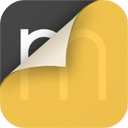How To…AR SketchWalk

Have you ever wanted to just jump into a sketch? You know, literally dive right in and stroll around to see how it feels. Or, better yet, take your colleague, entire team or favorite client with you? Well, if you can believe it, you now can! Below is a quick “How To” guide to get you started using AR SketchWalk on any drawing or plan.
1. Set SketchWalk Target
Place yourself in your drawing wherever you desire and tap “View in AR”. Start with any floor plan, sketch or background and remember to set the scale before going into AR. Not seeing these buttons? Assure you have the latest iOS and update here.

2. Place Your Sketch in the World
Move your device to register a surface. When the grid appears, rotate as needed and tap the screen to set the drawing. You should now have your drawing on the ground and, believe it or not, to scale! Meander around and feel the space.

3. Lift Lines Into Walls
Use the 3D slider to extrude selected lines up and create surfaces to walk between. Hint: Use “Layer Manger” to control lines you want to activate.

4. Invite Others into Your World
Bring your team, studio or clients with you by toggling “Public” ON. Then, other devices simply need to tap “Join AR” on the projects page. Tip: Trace will automatically detect nearby devices (iPhone or iPad) that also have Morpholio Trace installed.


Read more and see what others are saying about AR SketchWalk!
“Morpholio lets you walk into an AR sketch” — VentureBeat
“an Augmented Reality Tool to Immerse Users in Design” — ArchDaily
“you can now teleport into your sketch through your iPad” — Dexigner
“Trace is hoping to disrupt another common practice: taping and staking off rooms”— Architect’s Newspaper
Learn more about Morpholio Trace.
Download Morpholio Trace for your iPad or iPhone.