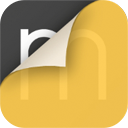5 MUST-Know Pencil & iPad Pro Tips from Industrial Designer Rodrigo Cavazos
Want to take your iPad and Pencil sketching to new levels? We sat down with Rodrigo Cavazos, a young and hugely talented industrial designer to learn about his unique drawing style and go-to techniques. We all know an amazing sketch when we see one but what are the tricks that get you there and how are digital platforms changing the way we sketch? Here are 5 must-know tips for advanced industrial design drawing.
Rodrigo works at Los Patrones, an industrial design firm located in Monterrey, Mexico. His sketches are dynamic and convincing, easily read at a distance and fascinating to spend time with up close. He generously shared a few essential tips that he lives by when sketching in his favorite drawing app, Morpholio Trace Pro. Read more in his own words below.
From Rodrigo:
01. Take advantage of layers.
Don’t worry about the composition of your sketch when you start. Just dive in, and draw each component on different layers. Then, when you finish, you can adjust the layers to create a surprising and thoughtful composition. Remember that you can scale, rotate, mirror and change the blending of each layer in the “Layer Options,” which ensures you have total control over your drawing throughout the process.
.
.
02. Draw light until you get it right!
I didn’t come up with this concept! The first time I heard it was from Spencer Nugent, a master illustrator. The idea is to use a light-colored or low-opacity pen that lets you explore your sketch without worrying about making mistakes. In the case of analog drawings I use a Prismacolor “Gray Marker 1”. In Trace, I have been able to achieve the exact same result. When I begin a new drawing, I use the “Chisel Brush” with a light gray color. I set the size to 9.05 or higher and bring down the opacity to 50 percent. As you hone in on an idea, bump up the pen and start to create more permanent lines with confidence. The layering of the light lines behind also helps to add texture to the final sketch.
.
.
03. Shade and shadow with Chisel marker.
Use chisel marker in light lines in vertical strokes to create depth, shade and three-dimensional attributes. By darkening the layers of color, you can even start to imply materiality and eye-popping accents in a simple pencil sketch. The possibilities are endless as you take turns highlighting foreground or background elements.
.
.
04. Size Matters. Add Scale!
Sometimes the products that I draw need a sense of human scale rather than just being well-composed on the page. Check out the Trace scale figure stencils! Their catalog of preloaded people and graphics is one of the most useful and unique tools offered by this design focused app. In addition, you can convert any photo into a custom stencil. Adding a figure or object into your sketch offers a more personal lens for the observer or client to better understand the design’s size and proportion.
.
.
05. Get the real feel of graphite!
The “Pencil Brush” in Trace feels authentic and very natural. I also love the “Scale Pen” feature that automatically suggests pen sizes based on the amount that you are zoomed in to the drawing. I’ve now gotten my favorite sizes down that work perfectly for my drawings. I start with a 6.40 to make the first lines of my drawing, and then use the next size, 9.05 to get a bolder line. After that, I give some of the lines an extra punch to create a stronger contrast. This contrast is essential when I sketch in black and white.
.
.
Bonus Tip
Want more digital magic? DON’T forget to activate the screen recording setting every time you start a sketch. You’ll be blown away as you watch your own work come to life. Even better, you can export it directly to Instagram to start telling your own design stories.
For Rodrigo, drawing IS designing. There’s no way around it. Hand drawing is a universal language that is infinitely enhanced by a digital workflow. “We are at a point where the analog and the digital worlds have converged. As the tech gets more and more sophisticated, we can embrace this balance and really push them to amplify one another and the design process.”
By the way, we happened to run into Rodrigo through Instagram (link: @morpholio). If you’re interested in collaborating or being featured with them as well, post your work and tag #MorpholioTrace or slide into @morpholio’s DMs and share your latest Trace sketches. We’d love to see what you’re up to!
What is Morpholio Trace — Sketch Cad?
Awarded ‘Best Apps’ for architects, landscape architects and interior designers, Trace is the dream architecture drawing software. Perfect with iPad and Apple Pencil, Trace combines the beauty and speed of sketching with the intelligence and precision of CAD. Whether you’re making initial project concepts, schematic sketches and design details or just working on site visits with construction administration and high-res PDF drawing set markups, Morpholio Trace is everything you need to be an architect, landscape designer or interior designer in one amazing app.
Welcome to your new favorite drawing app. Learn more about Morpholio Trace.
Why Morpholio Trace for Architects and Interior Designers?
Morpholio Apps are not only the best apps for architects, interior designers, engineers, urban planners and landscape architects, they also now work as a perfect compliment to, and seamlessly with, all of your favorite architectural and interior design software. This includes Autodesk AutoCad, TinkerCad, Revit, SketchUp, Rhino, Pinterest, Adobe Photoshop, Shapr3D, UMake and many more. In addition, your Apple iPad, iPhone and Apple Pencil will never be more exciting to use as Morpholio’s suite of drawing, design and mood board apps become even more essential in your design process.
Download Morpholio Trace for your iPad or iPhone.